Introduction
Bash scripts help automate tasks on your machine. The if elif else statement in bash scripts allows creating conditional cases and responses to specific code results. The if conditional helps automate a decision-making process during a program.
This article explains what the if elif else statement is and shows the syntax through various examples.
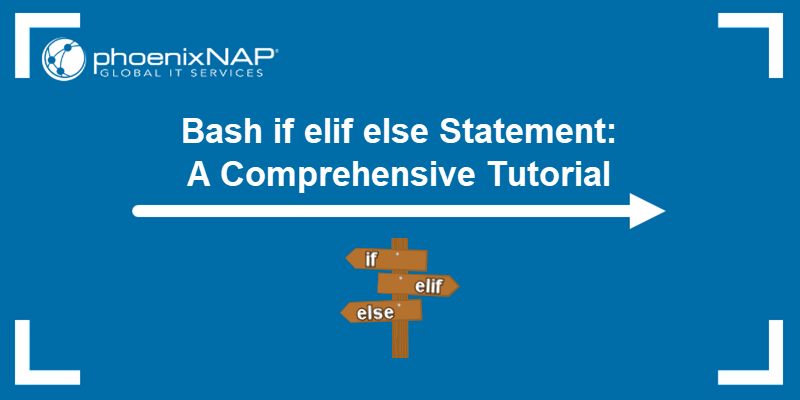
Prerequisites
- A machine with Linux OS.
- Access to the command line/terminal.
- Access to a text editor like Vi/Vim.
What is the Bash if Statement?
In programming, the if statement is a conditional expression. However, the command tested in the if statement evaluates based on the exit status. Therefore:
- If the command completes successfully, the exit status is 0.
- If the statement throws an error, the exit status is any number between 1 and 255.
The zero for success and any non-zero value for failure seems counterintuitive. In most other programming languages, zero represents false, and one (or greater) represents true. However, in bash scripting, the UNIX convention returns the exit status instead of a truth value, and the two should not be confused.
Test a sample error command (1 greater than 100) in the terminal by running:
test 1 -gt 100Check the exit status using the echo command:
echo $?
The test returns an exit code 1, indicating the expression failed.
Similarly, check a sample command that evaluates successfully (1000 greater than 100) in the terminal with:
test 1000 -gt 100Print the exit status to confirm the command was successful:
echo $?
The test returns an exit code 0, showing the command completed without an error.
Bash if Statement Example
Follow the instructions below to create an example bash script using an if statement.
1. Open the terminal (CTRL+ALT+T) and create an example script to test how the bash if statement works:
vi test_script.sh2. In the script, add the following lines:
echo -n "Please enter a whole number: "
read VAR
echo Your number is $VAR
if test $VAR -gt 100
then
echo "It's greater than 100"
fi
echo Bye!
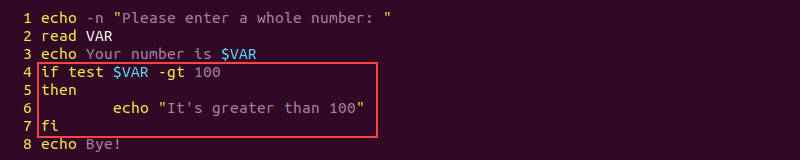
Each line in the script does the following:
- Lines 1-3 provide instructions to enter a number through the console. The number is read into a variable called
VARand printed. - Line 4 starts the
ifstatement and checks the exit status for the command right after ($VAR -gt 100). - Lines 5-6 signals the start of commands to execute only if the statement in line 4 completes successfully (with an exit status 0), meaning we entered a number greater than 100.
- Line 7 signals the end of the
ifstatement. - Line 8 is outside of the statement and runs as expected, regardless of the
ifoutcome.
:wq4. Next, make the file executable:
chmod +x test_script.sh5. Lastly, run the script with:
./test_script.sh
The script outputs a different message based on the entered number. Run the script multiple times and test for other numbers to confirm the behavior.
Bash if Statement Syntax
The basic syntax for a bash if statement is:
if <commands>
then
<commands>
fi
Each keyword has a specific function:
ifsignals the statement's beginning. The command right after is the one in which the exit status check applies.thenexecutes the commands only if the previous review completes successfully.ficloses the if statement.
Enclosing the test command in different brackets results in different execution methods for the if statement. The table below provides a short description as well as a use case for each bracket type.
| Syntax | What it is | When to use |
|---|---|---|
if ( <commands> ) | Subshell executed in a subprocess. | When the commands affect the current shell or environment. The changes do not remain when the subshell completes. |
if (( <commands> )) | Bash extension. | Use for arithmetic operations and C-style variable manipulation. |
if [ <commands> ] | POSIX builtin, alias for test <commands>. | Comparing numbers and testing whether a file exists. |
if [[ <commands> ]] | Bash extension, an advanced version of single square brackets. | String matching a wildcard pattern. |
Below are example bash scripts that use each bracket type with a more in-depth explanation.
Single-Parentheses Syntax
Using single parentheses in bash scripting creates a subshell. When combined with the if statement, the subprocess finishes before continuing the program. The if analyzes the exit status and acts accordingly.
The bash if statement with single parentheses syntax looks like the following:
if ( <commands> )
then
<commands>
fi
Try the example below to see how the sub-process behaves together with the if statement:
1. Create the script using Vim:
vi single_parentheses.sh2. Add the following lines of code to the script:
outer_variable=Defined
echo Before if:
echo inner_variable = $inner_variable
echo outer_variable = $outer_variable
if (
echo Inside subshell:
inner_variable=Defined
echo inner_variable = $inner_variable
outer_variable=Changed
echo outer_variable = $outer_variable
)
then
echo After then:
echo inner_variable = $iner_variable
echo outer_variable = $outer_variable
fi
echo After fi:
echo inner_variable = $inner_variable
echo outer_variable = $outer_variable
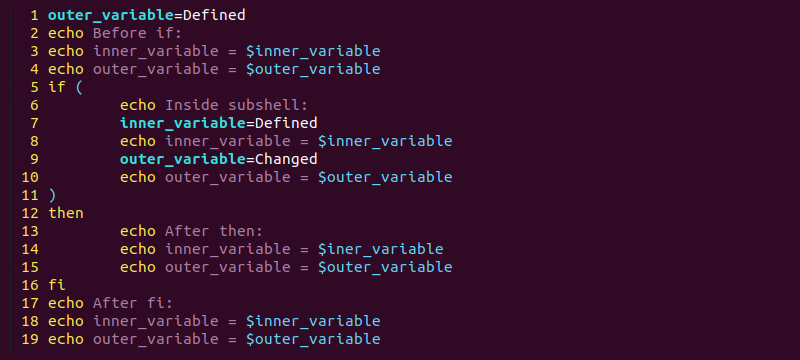
The program does the following:
- Line 1 creates a variable called
outer_variablein which we store a stringDefined. - Lines 2-4 print the variables to the console. At this moment,
outer_variablehas a string stored in it, whileinner_variableis blank. - Line 5 starts the
ifstatement and a sub-process, delimited by single parentheses. - Line 6-11 store a string inside the
inner_variableand change theouter_variableto a different string. Both values print to the console, and the sub-process ends with an exit code. In this case, the sub-process ends successfully with an exit code0. - Line 12-16 execute after the sub-process and print the variable values. However, the values change back to what they were before the
ifstatement. The sub-process only stores the values locally and not globally. - Lines 16-19 run after the commands in the
thenclause. The values remain unchanged outside the statement.
3. Save the script and close the editor:
:wq4. Make the script executable:
chmod +x single_parentheses.sh5. Lastly, run the example to test the results:
./single_parentheses.sh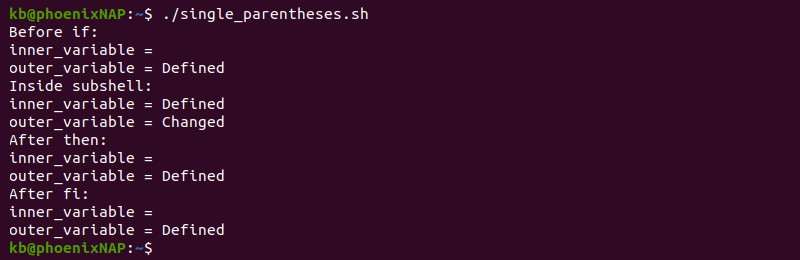
The output prints the variable states as the program progresses.
Double-Parentheses Syntax
The double-parentheses syntax for a bash if statement is:
if (( <commands> ))
then
<commands>
fi
The double parentheses construct in bash allows:
- Arithmetic evaluation. Defining a variable as
a=$(( 1+1 ))calculates the equation and setsato 2. - C-style variable manipulation. For example, incrementing variables with
(( a++ )).
When using double-parentheses syntax in an if statement, the evaluation behaves differently. Suppose the expression evaluates to 0, then the if test does not pass.
Note: Double parentheses are analogous to most other programming languages, where zero is false and one is true.
Try the following example to see how double parentheses work:
1. Create a bash script in the terminal:
vi double_parentheses.sh2. Add the following code to double_parentheses.sh:
variable=-2
echo Before first if: $variable
if (( variable++ ))
then
echo Incremented ++ style: $variable
fi
echo After first if: $variable
if (( variable=variable+1 ))
then
echo Incremented arithmetically $variable
fi
echo After second if: $variable
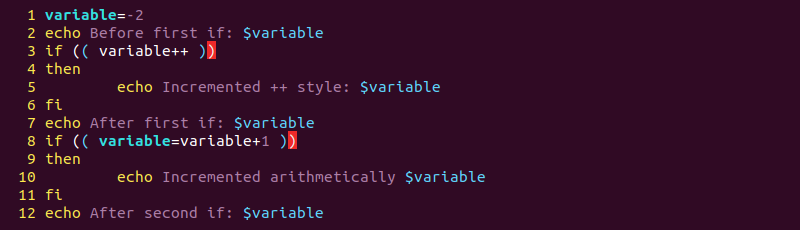
Each line number in the script does the following:
- Line 1 defines a variable and sets the value to
-2. - Lines 3-5 increments the value C-style inside double parentheses and checks the value. If the variable is not zero, the if prints a message to the console.
- Lines 8-10 increments the variable by one using regular arithmetic notation and prints a message if the variable is not zero.
3. Save the script and close Vim:
:wq4. Change script permissions to executable:
chmod +x double_parentheses.sh5. Run the script to see the results:
./double_parentheses.sh
Single-Bracket Syntax
The single bracket is another name for the test command and a standard POSIX utility available for all shells. The basic syntax is:
if [ <commands> ]
then
<commands>
fi
The first bash if example provided in this tutorial (test_script.sh) works equally well with the alternative syntax:
echo -n "Please enter a whole number: "
read VAR
echo Your number is $VAR
if [ $VAR -gt 100 ]
then
echo "It's greater than 100"
fi
echo Bye!
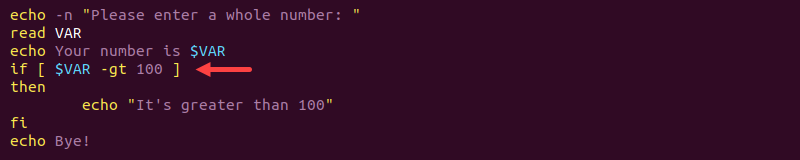
Run the script to confirm the output is equivalent. For the complete documentation and details on using bracket syntax, run the man command on the test utility:
man testDouble-Bracket Syntax
The double-bracket syntax in bash if scripts is the best option if portability is not necessary. The double-brackets are superior to single-brackets and include many advanced options. The syntax is:
if [[ <commands> ]]
then
<commands>
fi
Try the example below to see how wildcard string matching works in an if command:
1. Create a shell script file called double_brackets:
vi double_brackets.sh2. Add the following code:
if [[ $USER == k* ]]
then
echo Hello $USER
fi
echo Bye!

3. The script checks if the starting letter of the username is k and sends a hello message if it is. Save and close the script:
:wq4. Make the file executable with chmod:
chmod +x double_brackets.sh5. Run the program with:
./double_brackets.sh
Other Types of Bash Conditional Statements
The if statement only performs one conditional check. Modify the if with other types of bash conditionals to create complex assessments.
if else Statement
The if else statement provides one method to define different actions based on the output of the checked conditional. The basic syntax is:
if <command>
then
<commands>
else
<commands>
fi
The following example demonstrates how the if else conditional works:
1. Create a new script using Vim:
vi if_else.sh2. Insert the following code into the script:
echo -n "Please enter a whole number: "
read VAR
echo Your number is $VAR
if [ $VAR -gt 100 ]
then
echo "It's greater than 100"
else
echo "It's less than 100"
fi
echo Bye!
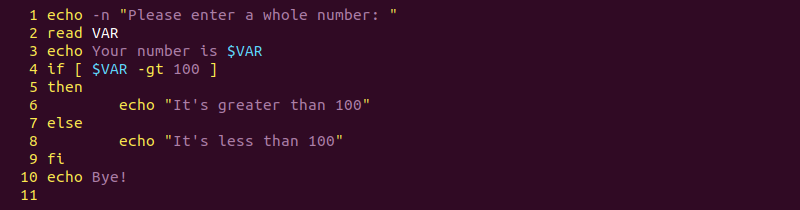
The statement checks the command output in line 4 and prints a descriptive message based on the result:
- If the entered number is greater than 100, the program enters line 6 and prints the message.
- If the number is less than 100, the message in the
elseclause (line 8) prints to the console.
3. Save the script and close Vim:
:wq4. Make the script executable:
chmod +x if_else.sh5. Lastly, run the script multiple times and test for various values:
./if_else.sh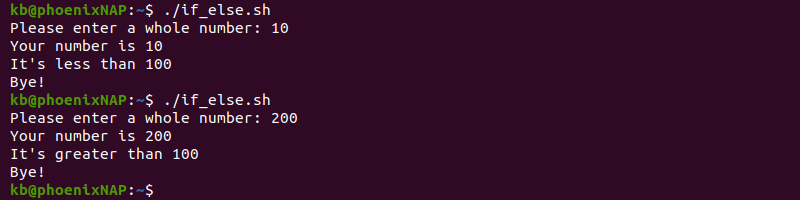
if elif Statement
The elif clause combined with the if else statement creates multiple conditional checks. The if elif creates a series of checks with different results. The syntax is:
if <command>
then
<commands>
elif <command>
then
<commands>
else
<commands>
fi
To create a script using elif:
1. Create a shell file named elif:
vi elif.sh2. In the elif.sh file, add the following example code:
echo -n "Please enter a whole number: "
read VAR
echo Your number is $VAR
if [ $VAR -gt 100 ]
then
echo "It's greater than 100"
elif [ $VAR -lt 100 ]
then
echo "It's less than 100"
else
echo "It's exactly 100"
fi
echo Bye!
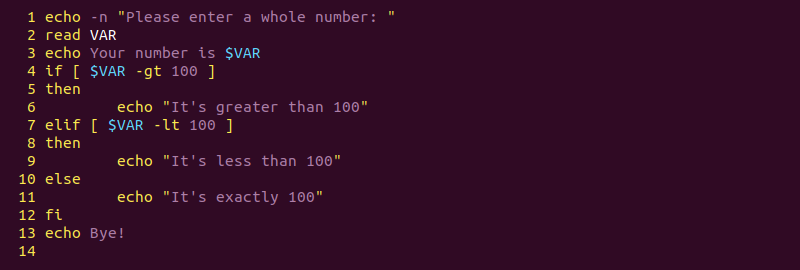
The example adds an elif check on line 7 to see if the entered number is less than 100. If the statements in lines 4 and 7 both fail, the program jumps to the else clause.
3. Save and close the file:
:wq4. Make the elif.sh file executable:
chmod +x elif.sh5. Run the script multiple times and check the behavior for different numbers:
./elif.sh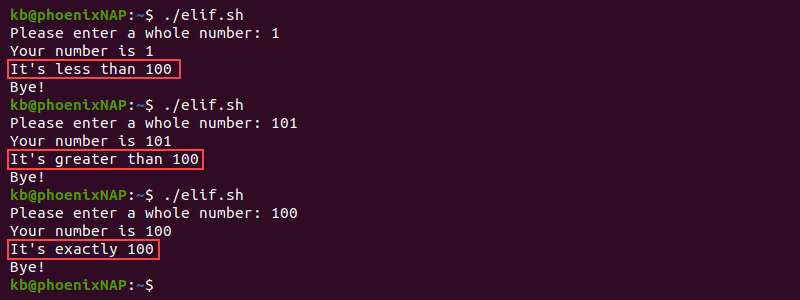
Add multiple elif clauses to branch out the statement for further detailed checks. For instances where the if and elif pattern series grows, the better option is to use a case statement.
Nested if Statement
Nested if statements add a branch inside the if. Specifically, when a command passes the first if check, it goes through a new check to filter the result further. The syntax is:
if <commands>
then
if <commands>
then
<commands>
fi
fi
The nested if is commonly used to search through multi-dimensional arrays. However, try to avoid having more than two or three nested if statements to reduce program complexity. Rethink the code's logic when the nested if keeps growing in depth.
Conclusion
Following this tutorial, you should know how to create an if elif else statement in a bash script and different syntaxes available. Next, check out how to implement the if statement to check if a file or directory exists in bash.