Introduction
Bash is a Unix shell and command-line language used by default in most Linux distributions. Using Bash, developers can create scripts to perform various actions, including string comparison.
String comparison includes comparing the value of two strings - their length or sequence of characters. Compare strings when checking for certain conditions before proceeding to the next step of the script.
This tutorial will teach you how to compare strings using a Bash script.
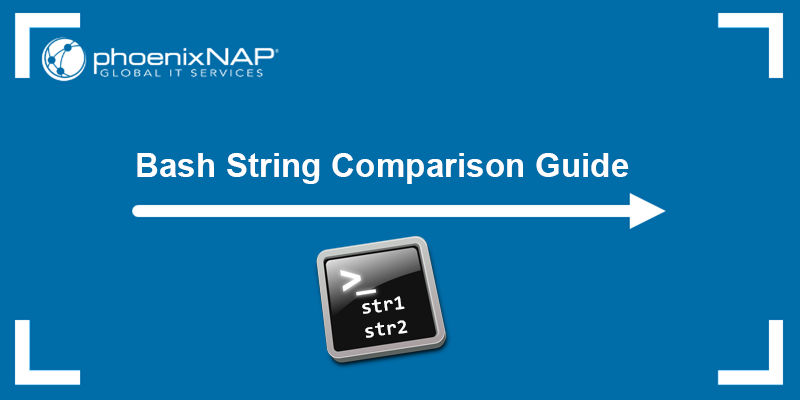
Prerequisites
- A system running Linux.
- Access to the terminal (Ctrl + Alt + T).
- A text editor for coding.
Bash Strings Comparison Operators
Unlike some standard programming languages, Bash has no built-in comparison functions, which means users need to use comparison operators. Comparison operators compare the values of input strings and output a TRUE or FALSE value.
Note: Apart from Bash, Linux has other useful text manipulation and processing tools, such as the sed editor, awk command, grep command, or the sort command.
Some of the most commonly used string comparison operators are listed in the table below:
| Operator | Description |
|---|---|
[str1] = [str2] | The equality operator returns TRUE if both operands are equal. Used with the [ command. |
[str1] == [str2] | The equality operator returns TRUE if both operands are equal. Used with the [[ command. |
[str1] != [str2] | The inequality operator returns TRUE if the specified operands are not equal. |
[str1] =~ regex | The regex operator returns TRUE if the specified [str1] string matches the extended regex. |
[str1] > [str2] | The "greater than" operator returns TRUE if [str1] is greater than [str2] based on lexicographical order. |
[str1] < [str2] | The "less than" operator returns TRUE if [str1] is smaller than [str2] based on lexicographical order. |
-z [string] | Returns TRUE if the string length is 0. |
-n [string] | Returns TRUE if the string length is not 0. |
When comparing strings, make sure to:
- Use a blank space between the binary operator and the operands.
- Use double quotes around variable names. Not specifying double quotes causes word splitting or globbing issues.
Note: Bash also allows == to be used for equality with [ , but this is not the standard usage.
Bash Strings Comparison Examples
Different operators offer different ways of comparing strings, depending on the requirement.
Below are examples of common ways of using comparison operators for string comparison in Bash. In the examples below, we use Bash scripts which allow users to save a function and reuse it whenever necessary.
Note: Check out seven different methods of running Bash scripts.
Check if Strings are Equal
Use the = or == operators when checking if strings are equal. Follow the steps below to create a Bash script and compare two strings:
Check Predefined Strings
1. Open the terminal (Ctrl + Alt + T) and create a new Bash script. We will use the vi/vim text editor:
vi script1.sh2. Enter the following code:
#!/bin/bash
str1="Phoenix"
str2="NAP"
if [ "$str1" = "$str2" ]; then
echo "The strings are equal."
else
echo "The strings are different."
fi- The script contains two variables (
str1andstr2) that are already defined. - The script utilizes the
ifstatement and the=operator with the[command. Theifstatement either proceeds with the first clause or theelseclause, depending on whether the strings are equal or not.
3. Save the script and exit vi:
:wq4. Run the Bash script:
bash script1.sh
The script outputs that the two strings are different.
Check Input Strings
Alternatively, use the == operator with the [[ command, which takes input from the user and then compares the specified strings.
1. Enter the following lines:
#!/bin/bash
read -p "Enter the first string: " STR1
read -p "Enter the second string: " STR2
if [[ "$STR1" == "$STR2" ]]; then
echo "The strings are equal."
else
echo "The strings are different."
fi2. Run the script to test the code:

The script first prompts for the two strings and then outputs the result.
Note: The read command prompts the user for input. Without it, you must specify the variables within the script.
Check if Strings are Different
The != inequality operator allows users to test if two strings are not equal. Follow the steps below to test the operator.
1. Create a script with the following code:
#!/bin/bash
str1="data"
str2="server"
if [ "$str1" != "$str2" ]; then
echo "The strings are different."
else
echo "The strings are the same."
fi2. Run the script:

The two strings are different, which is stated in the result.
Check for Substrings
A substring is a contiguous sequence of characters within a string. For example, NAP is a substring of the phoenixNAP string.
There are two ways to check for a partial value in a string (i.e., if a string contains a substring):
Replace Characters With Asterisk
Use the asterisk (*) symbol to replace characters in the specified substring. The asterisk is a wildcard character allowing users to perform partial matching. Follow the steps below to use partial matching when comparing strings:
1. Create a new Bash script and enter the following lines:
#!/bin/bash
VAR='Welcome to phoenixNAP!'
if [[ $VAR == *"NAP"* ]]; then
echo "The string contains the NAP substring."
else
echo "The string doesn't contain the specified substring."
fi2. Run the script:

The output states that the specified substring is a part of the string.
Use the Regex Operator
Another way to check for substrings is to use the =~ regex operator. Follow the steps below:
1. Create a Bash script and enter the lines below:
#!/bin/bash
VAR='Welcome to phoenixNAP.'
if [[ $VAR =~ .*topho.* ]]; then
echo "The substring exists."
else
echo "The string doesn't contain the specified substring."
fi- The
.*surrounding the specified substring matches zero or more occurrences of any character, except a newline character.
2. Run the script:

The command states that the substring is not a part of the specified string since the blank space was omitted.
Check for Empty Strings
Bash also allows users to check if a variable is an empty string or not. Check for empty strings using the -n and -z operators. Follow the steps below to create an example script for each operator:
The -z Operator
Search for empty strings with the -z operator by following the steps below:
1. Create a new Bash script and copy the lines below:
#!/bin/bash
VAR=''
if [[ -z $VAR ]]; then
echo "The string is empty."
fi2. Save and run the script:

The script states that the string is empty. When the string is not empty, there is no output. To provide an output if the string is not empty, specify the else condition in the script, like in the example below.
The -n Operator
1. Create a new script and enter the lines below:
#!/bin/bash
VAR='phoenixNAP'
if [[ -n $VAR ]]; then
echo "The string is not empty."
else
echo "The string is empty."
fi2. Run the Bash script and check the result:

The script tests the $VAR variable and outputs that the string is not empty.
Comparing Strings with Case Statements
The Bash case statement is a form of the if elif else conditional statement, simplifying complex conditions and offering multiple choices. When using the case statement, there is no need to specify the test operators for comparing strings. However, the statement only matches the string against specified patterns.
Follow the steps below to create an example case statement:
1. Create a new Bash script and enter the following lines:
#!/bin/bash
shopt -s nocasematch
echo "Enter an OS name: "
read VAR
case $VAR in
Windows)
echo -n "The OS is Windows."
;;
Fedora | Debian | Ubuntu | Android)
echo -n "The OS is Linux-based."
;;
esac- The
shoptcommand makes pattern matching case insensitive. - The script compares the input variable
$VARagainst the patterns in each clause until a match is found. - The pipe symbol
|separates multiple patterns in a clause.
2. Run the script and enter a string to test if it works:
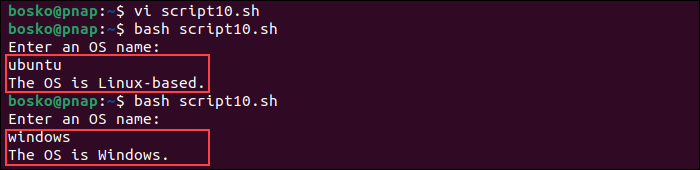
The script compares the input string to the predefined strings and outputs the appropriate message based on its findings.
Lexicographic Comparison
Lexicographic comparison is the alphabetical comparison of two strings. The characters in each string are converted to Unicode and their value compared sequentially from left to right. The comparison starts from the first character of strings until the NULL character is found.
Use the less than (<) and greater than (>) operators to compare strings lexicographically.
Follow the steps below to create an example script for lexicographic comparison:
1. Create a new script and enter the following lines:
#!/bin/bash
str1="after"
str2="later"
if [[ "$str1" > "$str2" ]]; then
echo "$str1 is greater than $str2."
else
echo "$str2 is greater than $str1."
fi2. Save and run the script:

In the example above, we compare the strings After and Later. For example, lexicographically, L is treated as greater than A because the L Unicode character is U+004C, which is greater than that of the letter A - U+0041. Therefore, the string Later is evaluated as greater than After.
Note: Read about bash eval, a command used to evaluate and execute strings as a shell command.
Conclusion
This tutorial showed the basics of string comparison in Bash scripting.
For more Bash tutorials, see how to comment in Bash, learn to use the Bash wait command, check if a file exists using Bash, or customize the Bash prompt.