Introduction
Creating a new file in Linux is straightforward, but there are also some surprising and clever techniques.
In this tutorial learn how to to create a file from a Linux terminal.
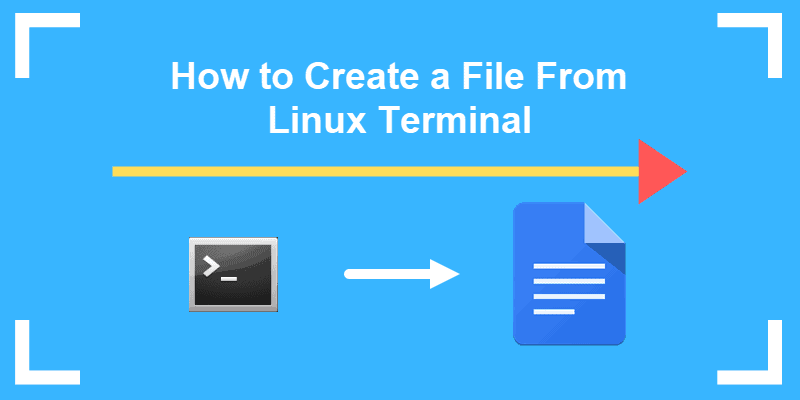
Prerequisites
- Access to a command line/terminal window (Ctrl–Alt–F2 or Ctrl–Alt–T)
- A user account with sudo privileges (optional for some files/directories)
How to Create a File in Linux Using Command Line
Linux is designed to create any file you specify, even if it doesn’t already exist. One smart feature is that you can create a file directly, without needing to open an application first.
Here are a few commands for creating a file directly from the command line.
1. Create a File with Touch Command
The easiest way to create a new file in Linux is by using the touch command.
In a terminal window, enter the following:
touch test.txtThis creates a new empty file named test.txt. You can see it by entering:
lsThe ls command lists the contents of the current directory. Since no other directory was specified, the touch command created the file in the current directory.

If there’s already a file with the name you chose, the touch command will update the timestamp.
2. Create a New File With the Redirect Operator
A redirection operator is a name for a character that changes the destination where the results are displayed.
Right angle bracket >
This symbol tells the system to output results into whatever you specify next. The target is usually a filename. You can use this symbol by itself to create a new file:
> test2.txtThis creates a new empty file.
Use the ls command to list the contents of the current directory and find the file test2.txt.

3. Create File with cat Command
The cat command is short for concatenate. It can be used to output the contents of several files, one file, or even part of a file. If the file doesn’t exist, the Linux cat command will create it.
To create an empty file using cat, enter the following:
cat > test3.txtNote the redirection operator. Typically, the command displays the contents of test2.txt on the screen. The redirection operator > tells the system to place it in the test2.txt file.
Verify that the file was created:
lsThe system should now have test.txt, test2.txt, and test3.txt in the list.

4. Create File with echo Command
The echo command will duplicate whatever you specify in the command, and put the copy into a file.
Enter the following:
echo 'Random sample text' > test4.txtVerify that the file was created:
ls
You should see the test4.txt file added to the list. Use the cat command to display the contents of the new file:
cat test4.txtThe system should display Random sample text (or whatever you entered with the echo command.)

5. Create File with printf Command
The printf command works like the echo command, and it adds some formatting functionality. To add a single line of text, enter:
printf 'First line of text\n' test5.txtTo add two lines of text, separate each line with the \n option:
printf 'First line of text\n Second line of text' test6.txtYou can use the cat command on either of these files to display their contents.
Note: To use several terminal instances in a single window manager, consider using Linux screen. It enables additional features and an enhanced command line for working with Linux files.
Using Text Editors to Create a Linux File
All Linux distributions have at least one text editor. Some have multiple editors. Each editor has different strengths and features. This will show you three of the most popular.
1. Vi Text Editor
Vi is the oldest text editor in Linux. It was created alongside the Linux operating system for directly editing text files. Since it’s unlikely you’ll see a Linux distribution without it, it’s a safe editor to know.
To create a file using Vi, enter the following:
vi test7.txtYour screen will change. Now you’re in the text editor. Press the letter i to switch to insert mode, then type a few words to try it out.
To save and exit press Esc :x and hit Enter.
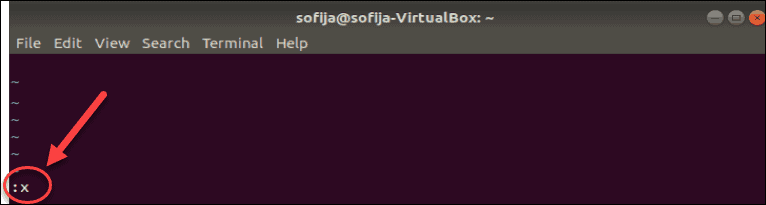
2. Vim Text Editor
You may have noticed that the Vi editor wasn’t very user-friendly. Vim is a newer version, which stands for Vi editor, Modified.
Use vim to create a new text file:
vim test8.txt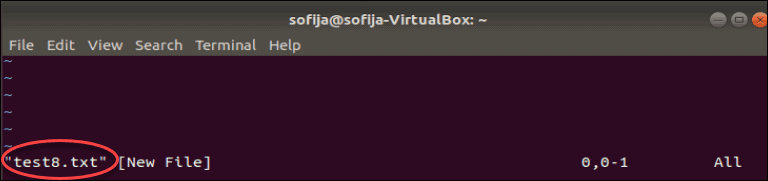
This screen will look similar to the Vi editor screen. Press i to insert text, and type a few words. Save file and exit by entering:
Esc :wq Enter(Escape, colon wq, then Enter.)
3. Nano Text Editor
Nano is a newer and much easier text editor to navigate.
Create a new file by entering the command:
nano test9.txtBy default, Nano puts you directly into editing mode. It also displays a helpful list of commands at the bottom of the screen.
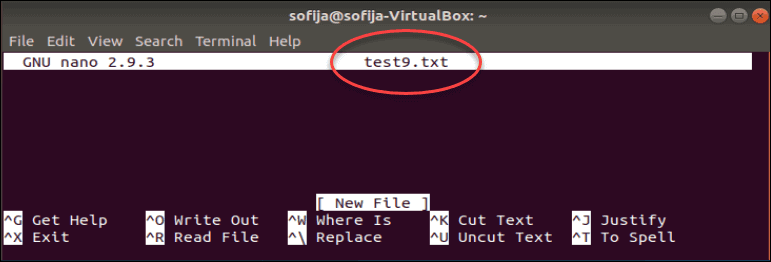
Enter some text, then press Ctrl+O to save the changes.
Press Ctrl+X to exit the editor.
Note: Learn all you need about Nano in the Install and Use Nano in Linux article.
Conclusion
Now you have several options to create new files in Linux from the command line. Next, learn how to copy files and directories in Linux to manage your files more efficiently.