Introduction
When the user issues a multiple command sequence in Linux, the commands execute immediately one after another or concurrently (e.g., the tee command). However, sometimes it is necessary to postpone the execution of commands and provide enough time for the system to produce the expected results.
In this tutorial, you will learn how to use the Linux sleep command to delay command execution in the terminal and shell scripts.
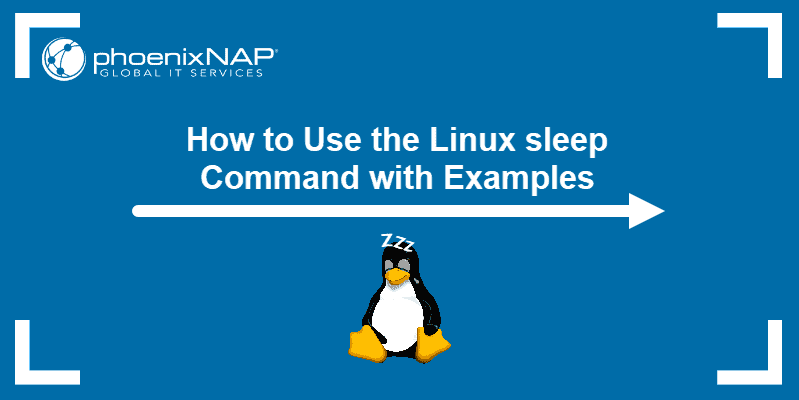
Prerequisites
- A system running Linux
- Access to the command line
What Does the Linux sleep Command Do?
The sleep command suspends the calling process of the next command for a specified amount of time. This property is useful when the following command’s execution depends on the successful completion of a previous command.
Linux sleep Command Syntax Explained
The syntax of the sleep command is simple:
sleep [number]
In the example above, after sleep 5 was executed, the second command prompt appeared with a 5-second delay.
By default, the system reads the number after sleep as the number of seconds. To specify other time units, use the following syntax:
sleep [number][unit]
The sleep command accepts floating-point numbers. It allows multiple values, which are all added together to calculate the duration of sleep.
Available units are:
s– secondsm– minutesh– hoursd– days
To stop sleep after it started and before the specified waiting period ends, press Ctrl + C.
To see help for the sleep command, type:
sleep --help For version details, type:
sleep --versionLinux sleep Command Examples
The following sections contain examples of using the sleep command in the terminal or shell scripts.
Note: The sleep command is designed to work in combination with other Linux commands. For a list of available Linux commands, download our free Linux Commands Cheat Sheet.
Set up an Alarm
Use sleep to tell the system to play an mp3 file after a certain amount of time. The example uses mplayer:
sleep 7h 30m && mplayer alarm.mp3Delay Commands in Terminal
sleep is useful for enforcing a time between the execution of two commands. The following example makes echo commands execute in one-second intervals:
sleep 1 && echo "one" && sleep 1 && echo "two"
Assign a Variable to the sleep Command
It is possible to assign a variable to the sleep command. Consider the following shell script:
#!/bin/bash
SLEEP_INTERVAL="30"
CURRENT_TIME=$(date +"%T")
echo "Time before sleep: ${CURRENT_TIME}"
echo "Sleeping for ${SLEEP_INTERVAL} seconds"
sleep ${SLEEP_INTERVAL}
CURRENT_TIME=$(date +"%T")
echo "Time after sleep: ${CURRENT_TIME}"The script defines a variable called SLEEP_INTERVAL whose value is later used as an argument to the sleep command. The output of this example script shows that the execution lasted 30 seconds:

Define Check Intervals
The following example illustrates the use of the sleep command in a script that checks whether a website is online. The script stops if it successfully pings a website, and sleep introduces a 10-second delay between unsuccessful pings.
#!/bin/bash
while :
do
if ping -c 1 www.google.com &> /dev/null
then
echo "Google is online"
break
fi
sleep 10
done
Allow Time for Operation Completion
You may be running a bash script that internally calls two other bash scripts – one that runs tests in the background and another that prints the results. Use sleep to prevent the second script from printing the wrong results if it executes before the completion of the first script:
while kill -0 $BACK_PID ; do
echo "Waiting for the process to end"
sleep 1
doneThe kill -0 $BACK_PID command checks if the first script’s process is still running. If it is, it prints the message and sleeps for 1 second before checking again.
Predict Latency
Use sleep to allow latency of certain command executions. The script snippet below shows how sleep gives the CPU enough time to perform the calculation before the next iteration.
for (( i = 1 ; i <= 250 ; i++ ));
do
sleep 1
qsub computation"${i}".pbs
doneConclusion
After reading this tutorial, you should know how to use the Linux sleep command to pause the execution of the commands in a sequence.
The bash wait command is a Shell command that waits for background running processes to complete and returns the exit status. Unlike the sleep command, which waits for a specified time, the wait command waits for all or specific background tasks to finish.